Managing Counterparties
The Counterparties section in our platform is designed to help you manage the details of the businesses or individuals you send or receive payments from/to - more efficiently and securely. It streamlines the user experience, reduces errors, and speeds up compliance review.
What is a counterparty?
A counterparty is the person or business associated with your transactions on the platform.
- Businesses can be both senders and recipients.
- Individuals can only be registered as recipients.
Once a counterparty is added, you can reuse their information for future transactions without entering it manually again. This helps reduce errors, save time, and ensures the data remains consistent and pre-approved by compliance.
How to add a new counterparty
1. Go to the “Counterparties” section
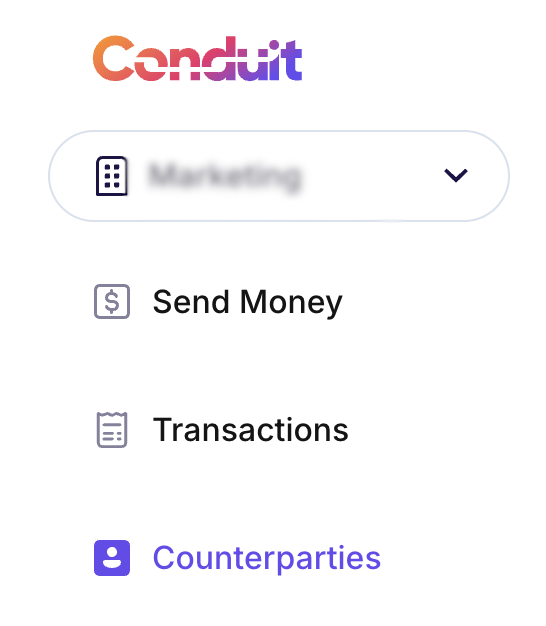
2. Click on “Add new counterparty”
Fill in the required details:
- Business name
- Country
- Website
- Business address
Important note about the “Website” field
When entering the business website, make sure to follow this order only if the business does not have an official website:
- Official website
- LinkedIn business profile
- Official government registry showing company information
This requirement helps us speed up the verification and approval process for counterparties. Not following this order may result in delays.

Payment methods
After entering the company or individual details, you can add one or more payment methods:
Bank account
Required bank information may vary depending on the destination country:
- As a general rule, the beneficiary bank address is required.
Crypto wallet
You can save wallet addresses as payment methods:
- When making a withdrawal to a wallet, you can select from a previously saved address.
- This helps reduce the risk of manual errors and increase security in every transaction.
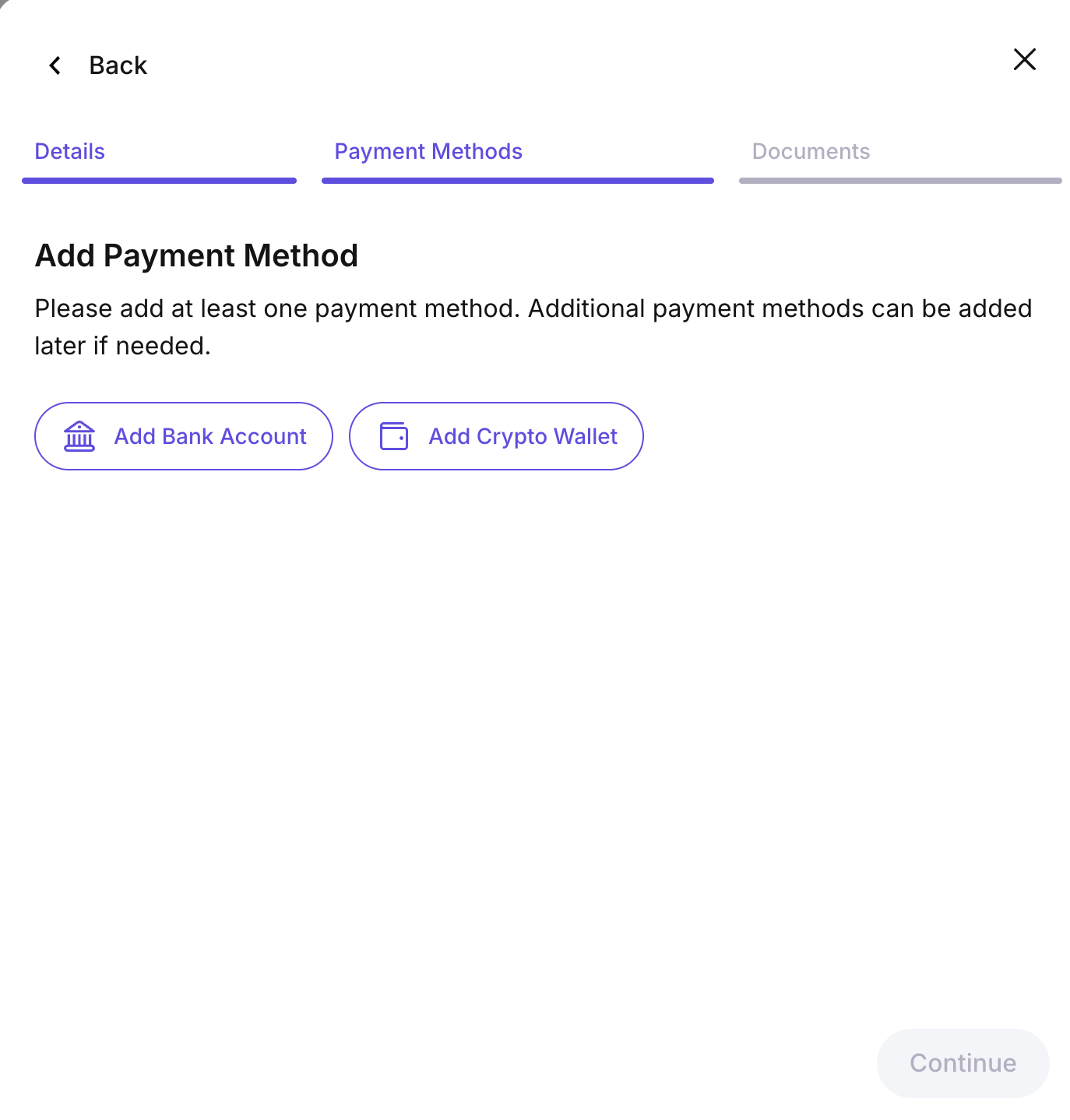
Supporting documentation
You can upload documents that support your relationship with the counterparty at the time of registration. This helps simplify your next transactions:
- Documents are stored within the platform
- They can be reused for future payments
This means you don’t need to upload the same file every time you make a transfer—everything stays organized and ready when needed.
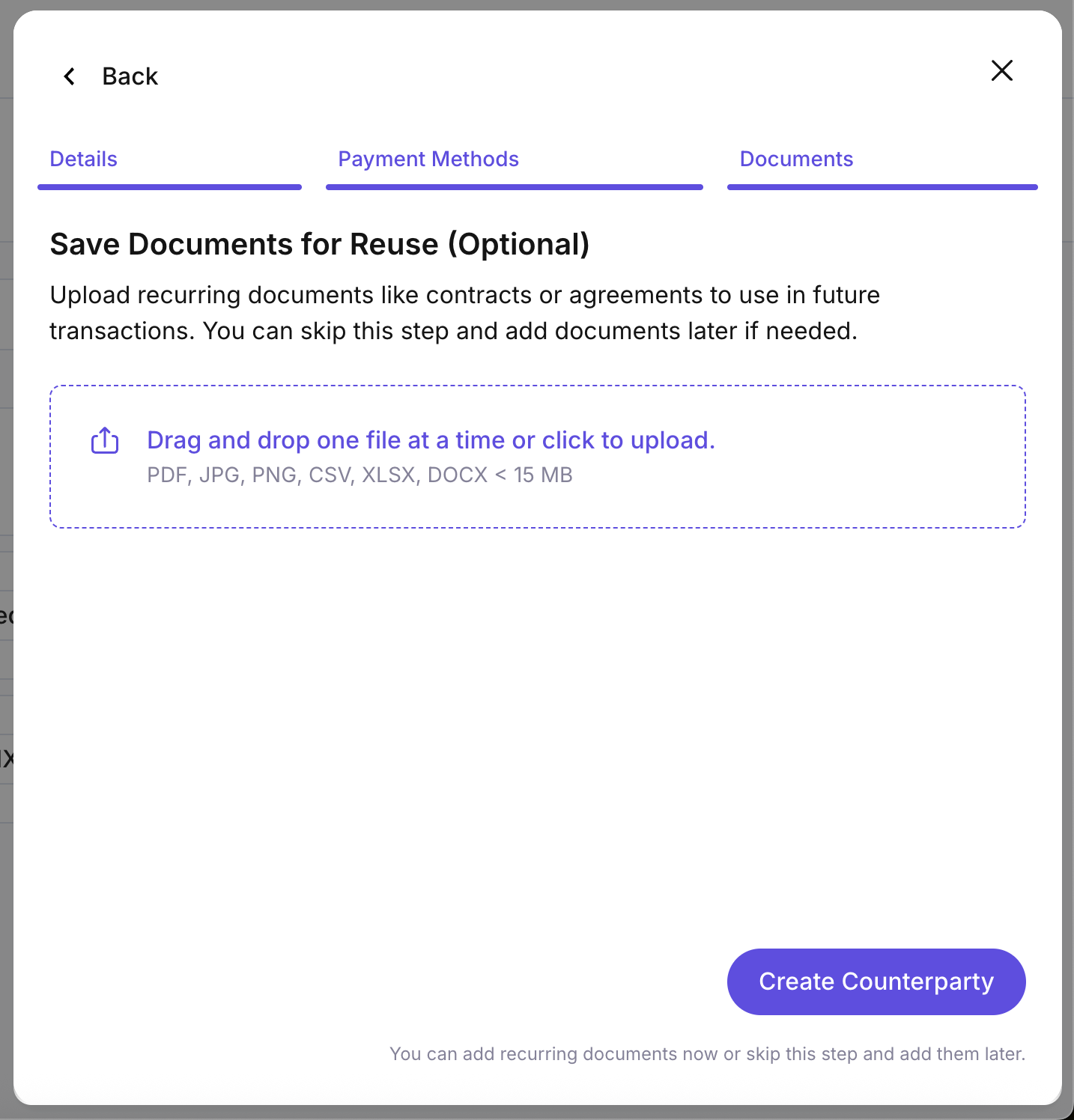
Counterparty status
Once all required information has been added, you’ll be able to view the status of each counterparty in your dashboard:
- In Compliance Review
- Compliance Rejected
- Active
You can also edit a counterparty’s information. Please note that changes to identifying details will re-trigger the compliance review process.

Additional features
- Search and filter counterparties
- Download a CSV file of your counterparties
- Select previously uploaded documents for future transactions

What if the counterparty is an individual?
For individuals, only payouts are supported - and these must be for the purpose of paying contractors or employees.
The setup process is similar to businesses:
Enter:
- Full name
- Country
- Nationality
- Date of birth
- Personal address
Then:
- Add the payment method (bank account or wallet)
- Upload supporting documents
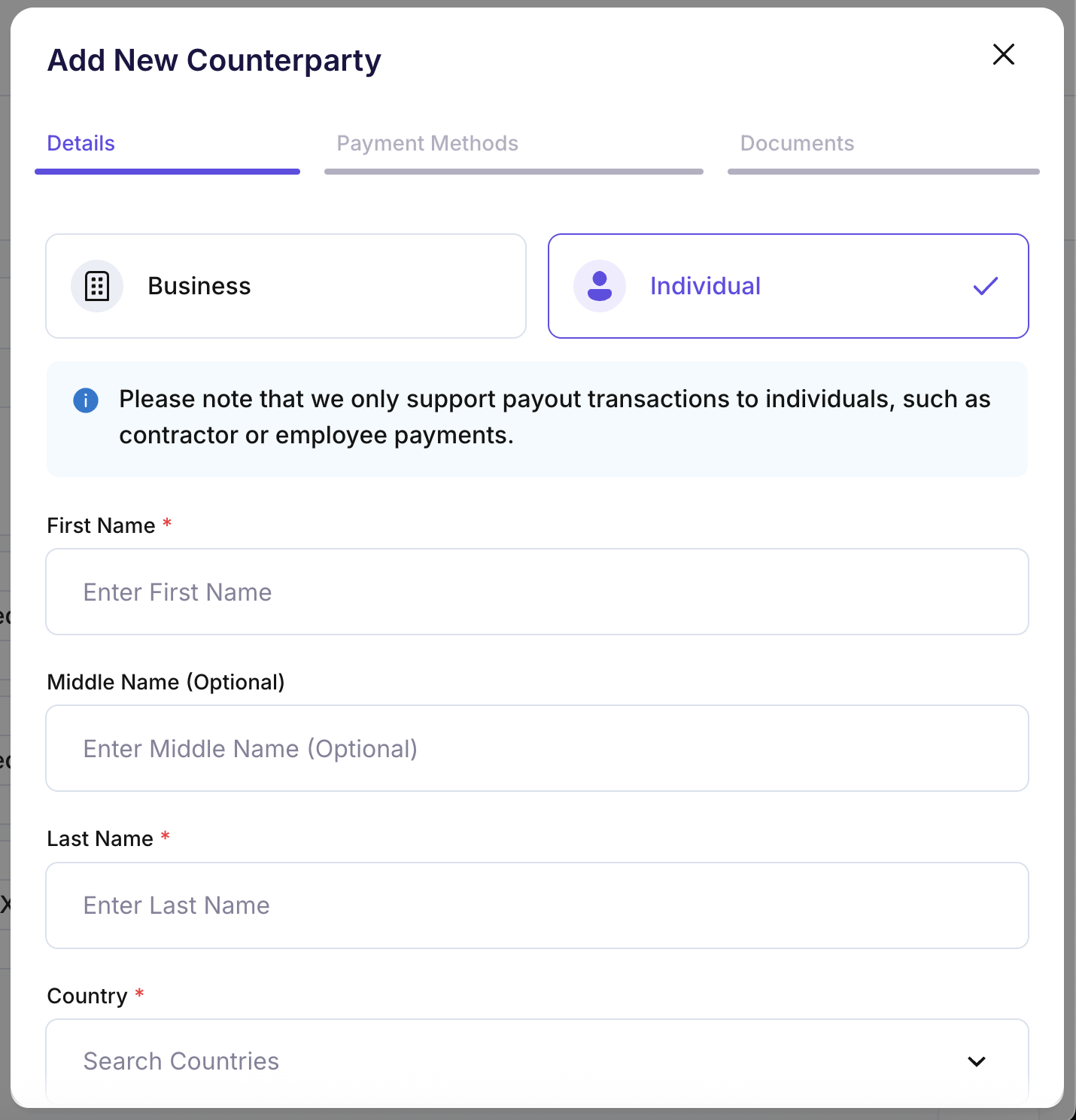
If you have any questions about how to use this section, feel free to reach out to our support team.